You will need:
▢ A Gmail account with 2-step authentication.
▢ A website under the company domain or a link to your social media profile.
▢ Visa card for paying the annual Apple subscription of $25.
▢ Passport or ID card to verify your identity.
To publish apps on Google's platforms, you need your own Google Developer account. Register here: https://play.google.com/console/signup
Log in to your Google account that will be used.
Then choose whether you want to register an account for an organization or yourself personally. For businesses, this will be "An organization."
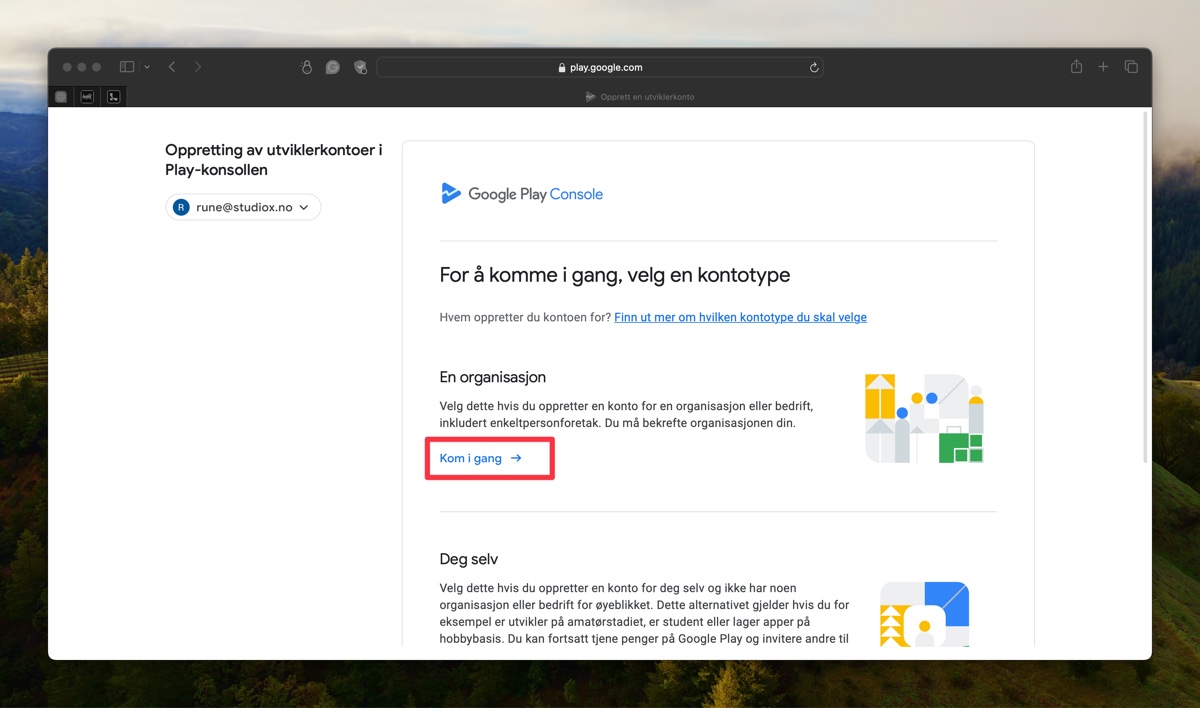
Gather the required information and proceed.
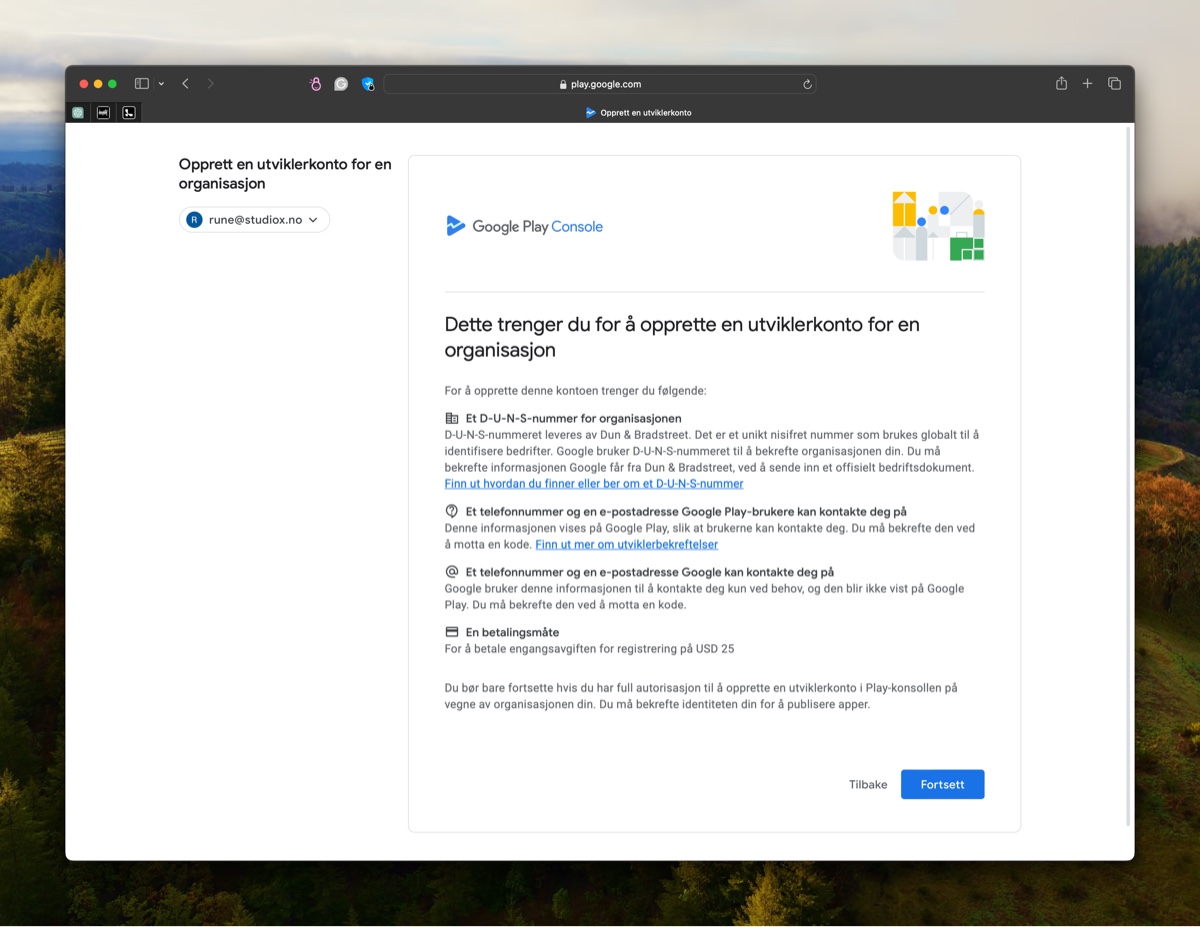
Provide a developer name. Remember that the developer name is unique and cannot already exist. Google will check the name to see if it is available.
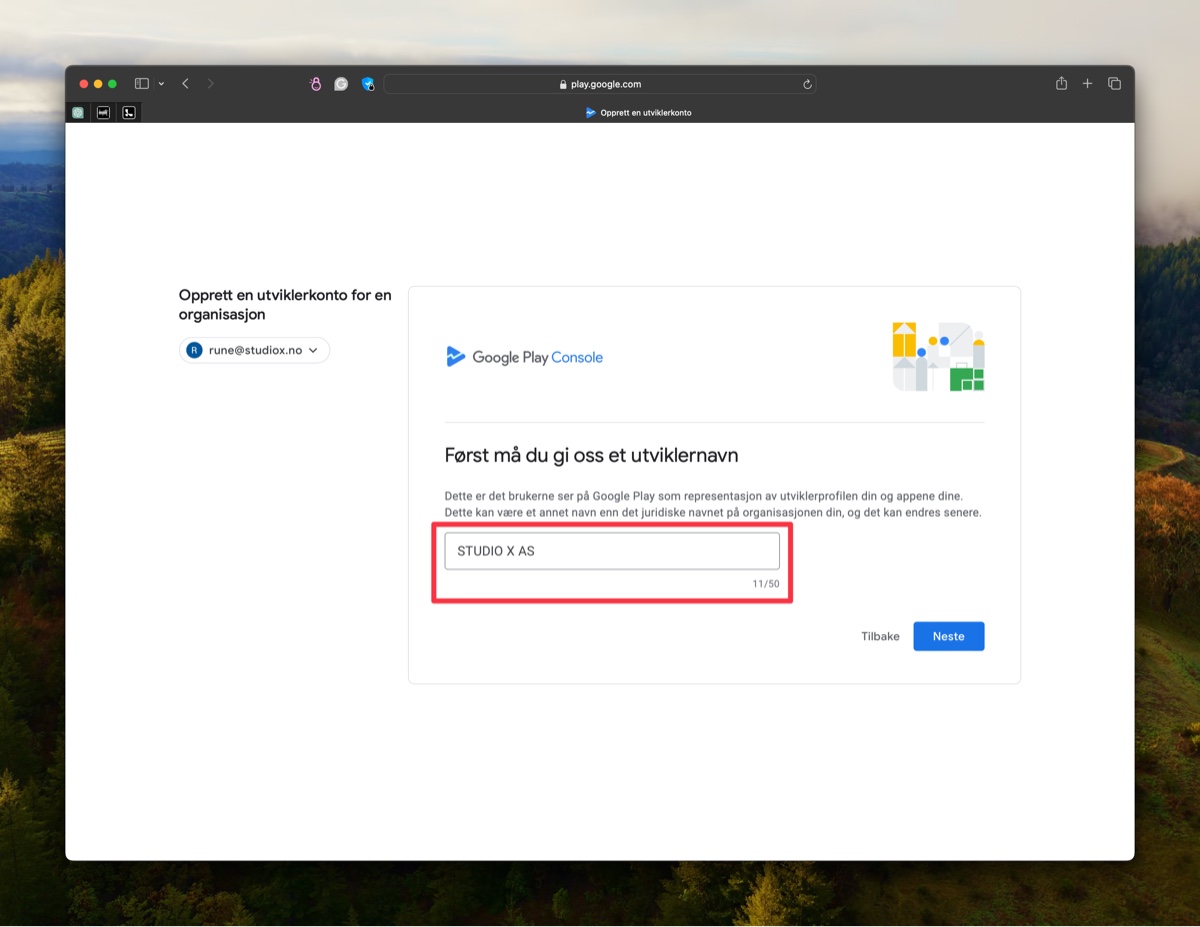
Link a payment profile to verify your organization. Use a company credit card if applicable.
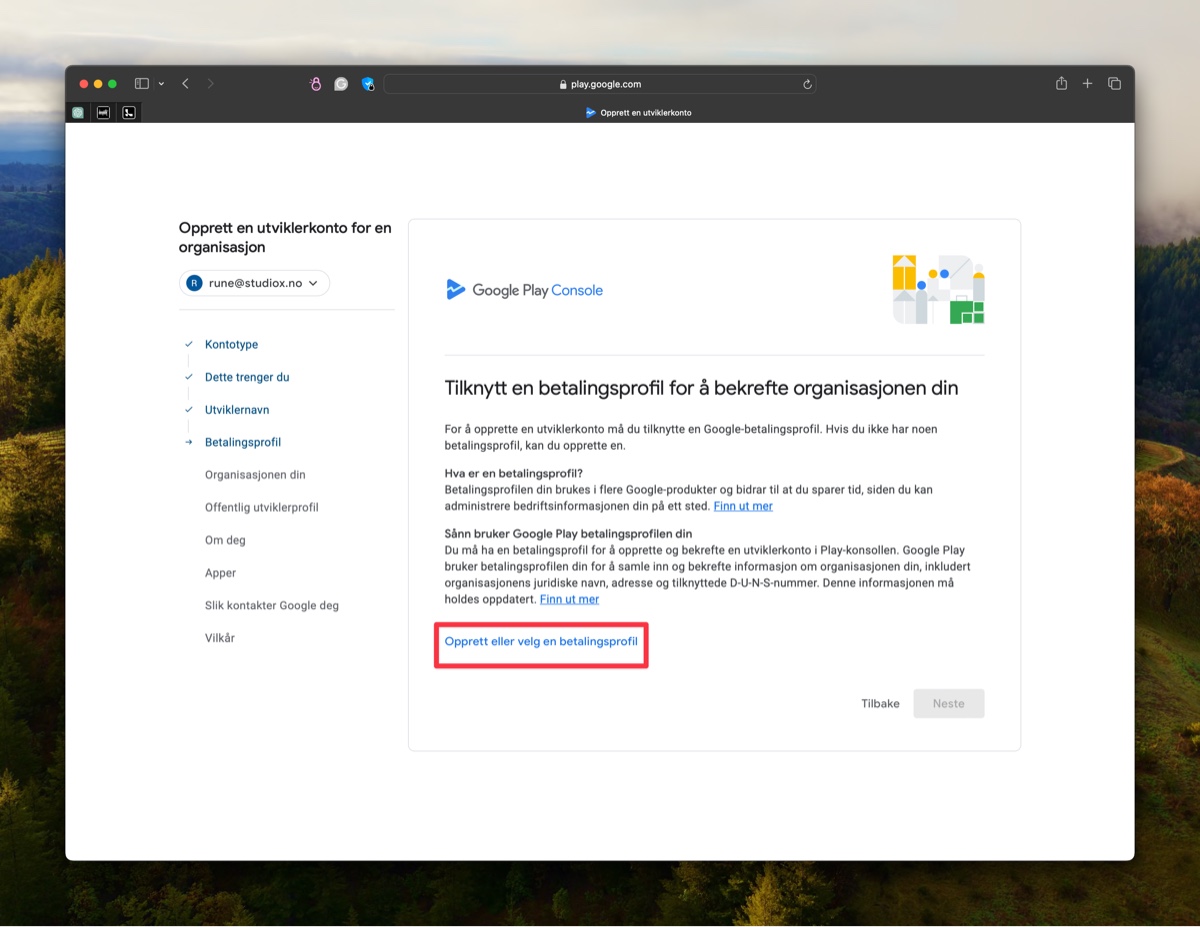
Create a payment profile.
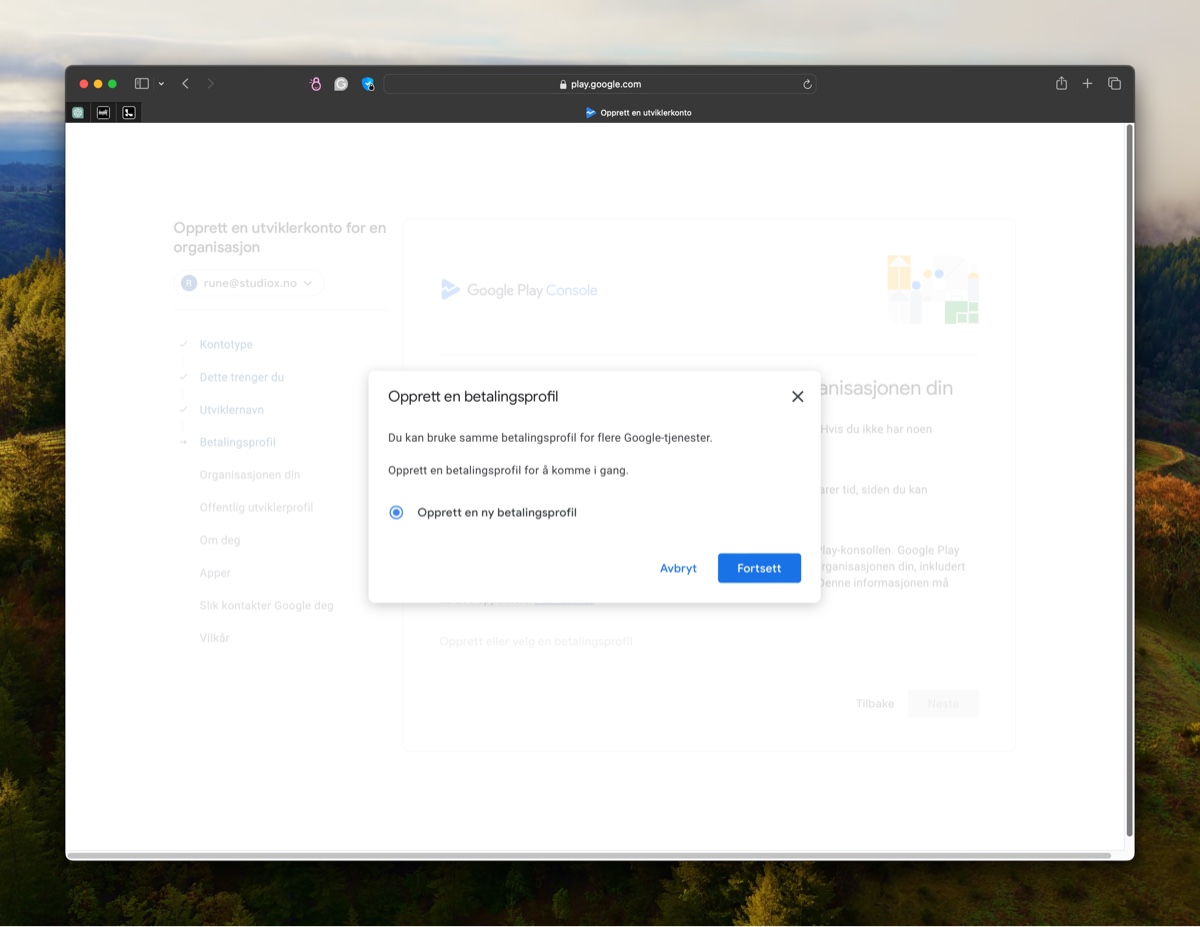
Provide your organization's DUNS number. You can retrieve this for free by logging in to this page with BankID: https://www.soliditet.no/innsyn_f/logi
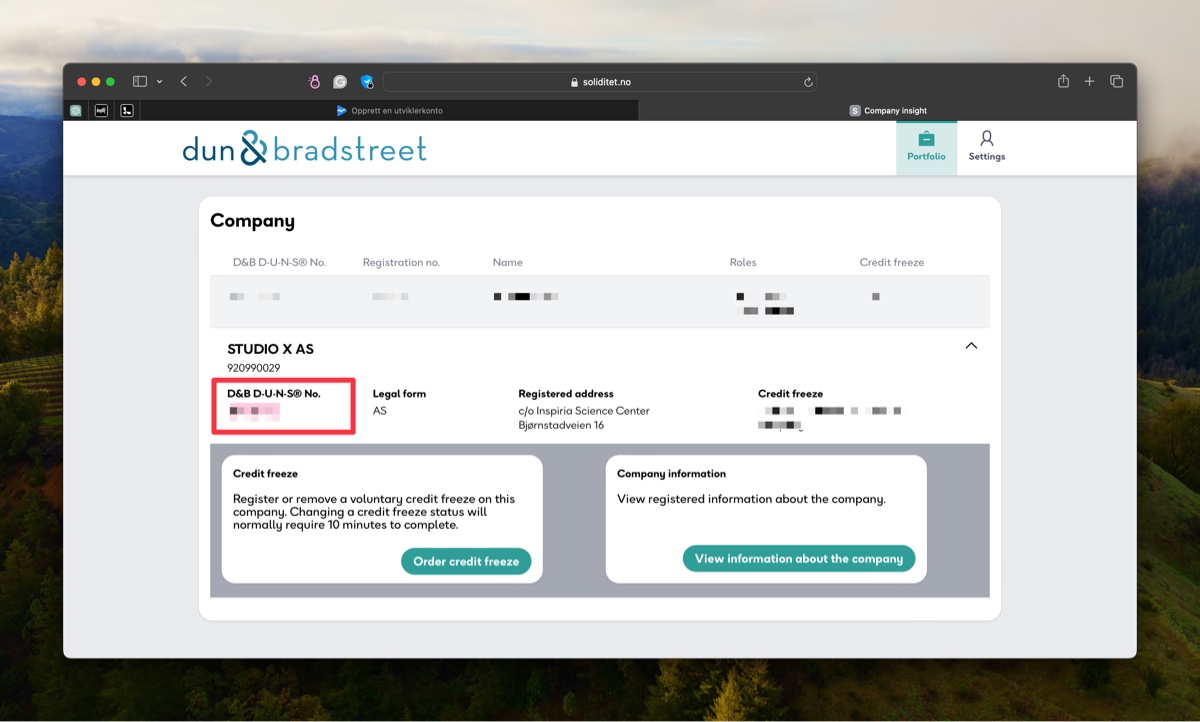
Paste the DUNS number.
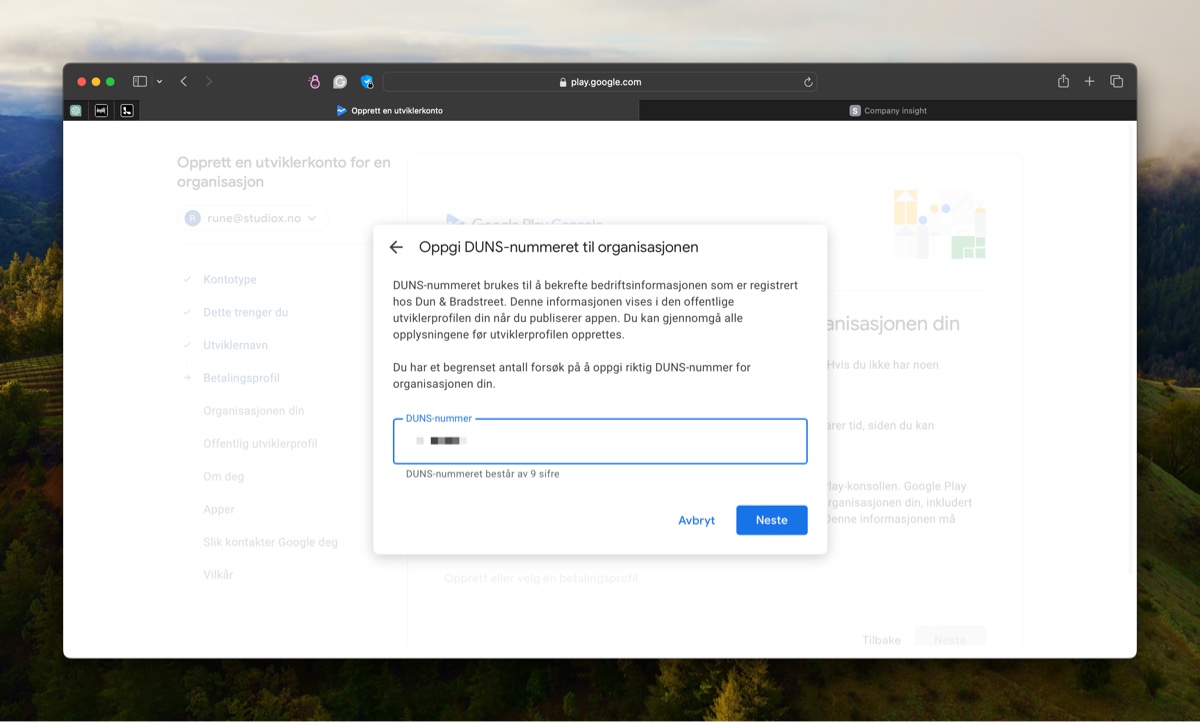
Confirm the company information for your DUNS number.
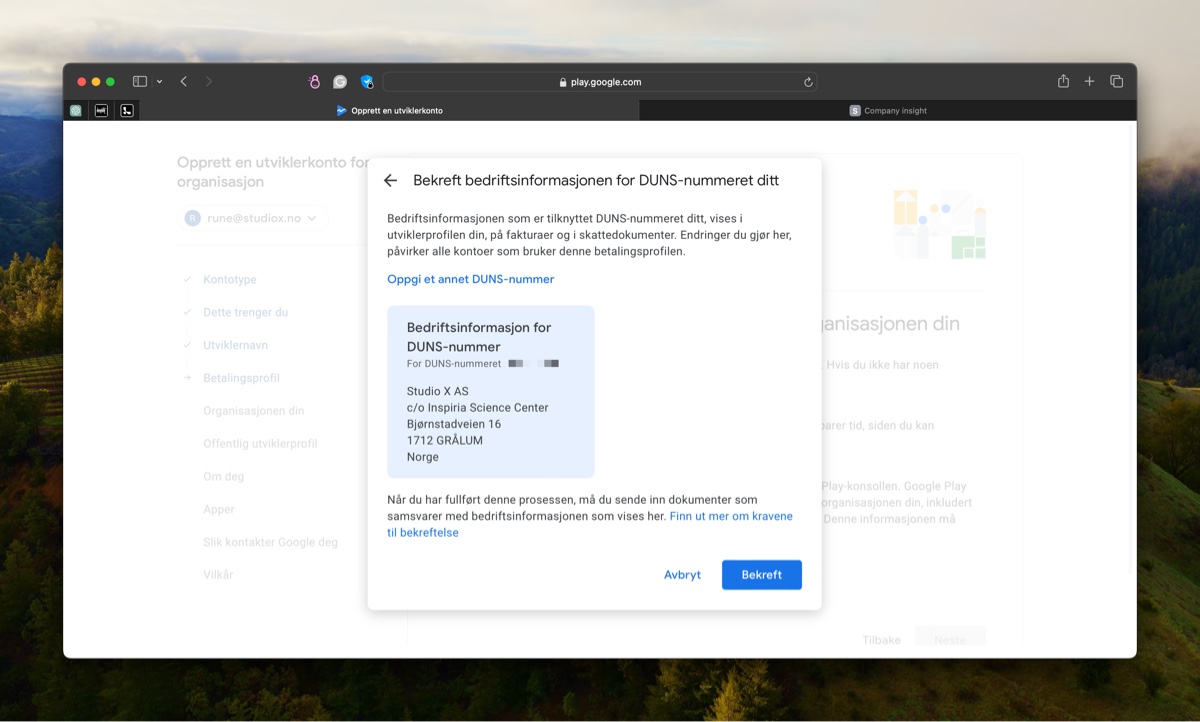
Create a payment profile.
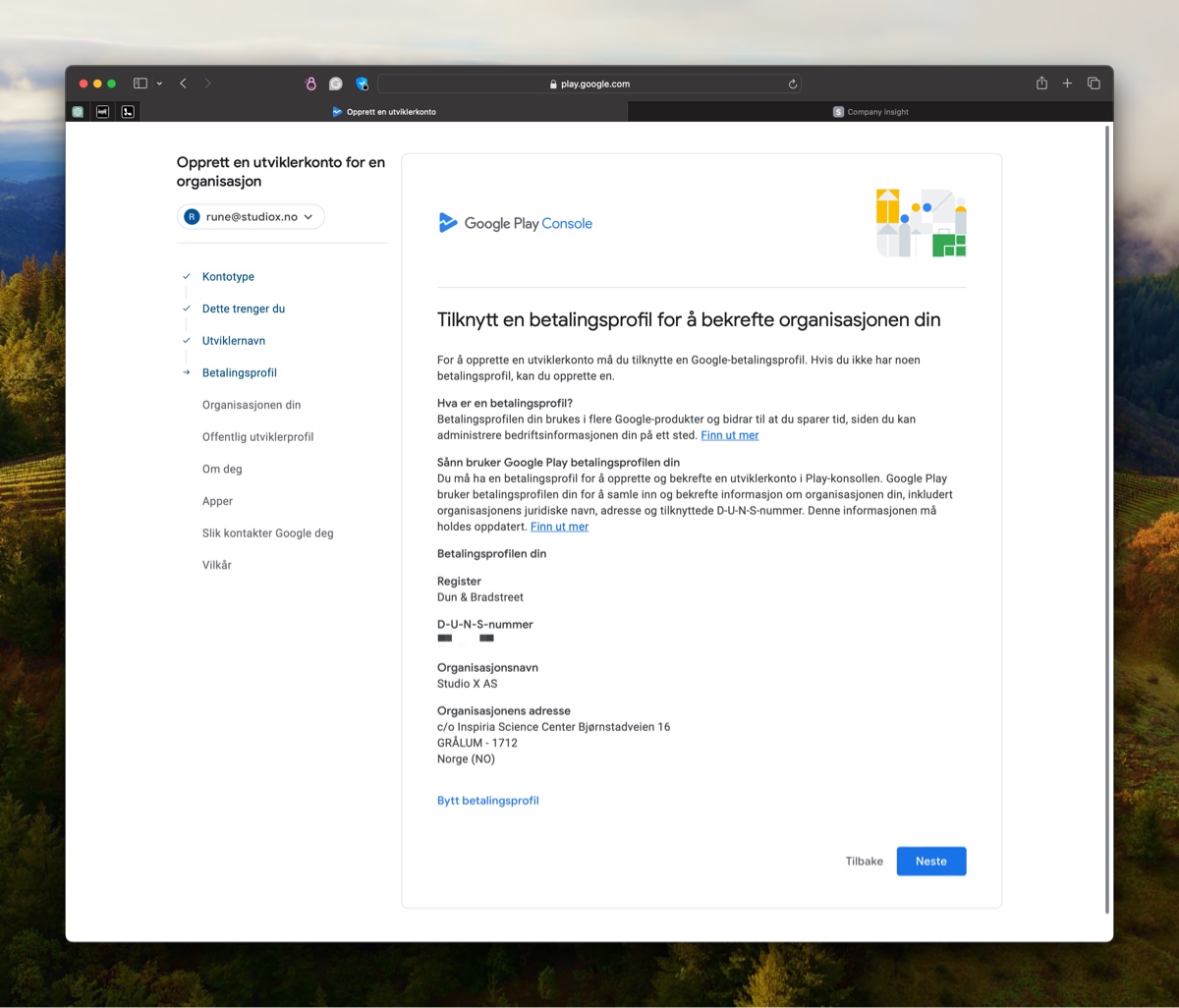
Provide information about your organization.
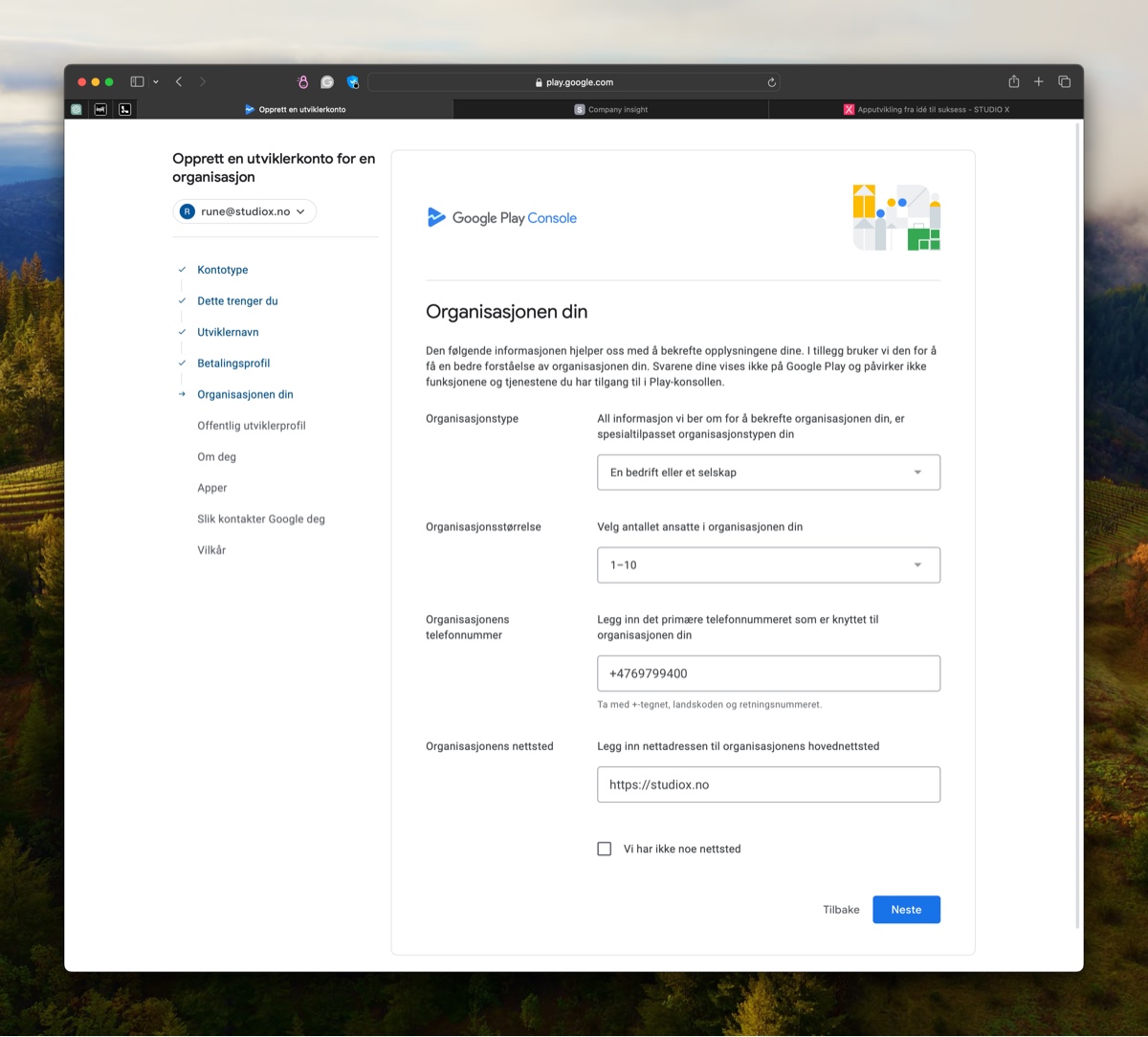
Public developer profile. Confirm your phone number via SMS or a call from Google.
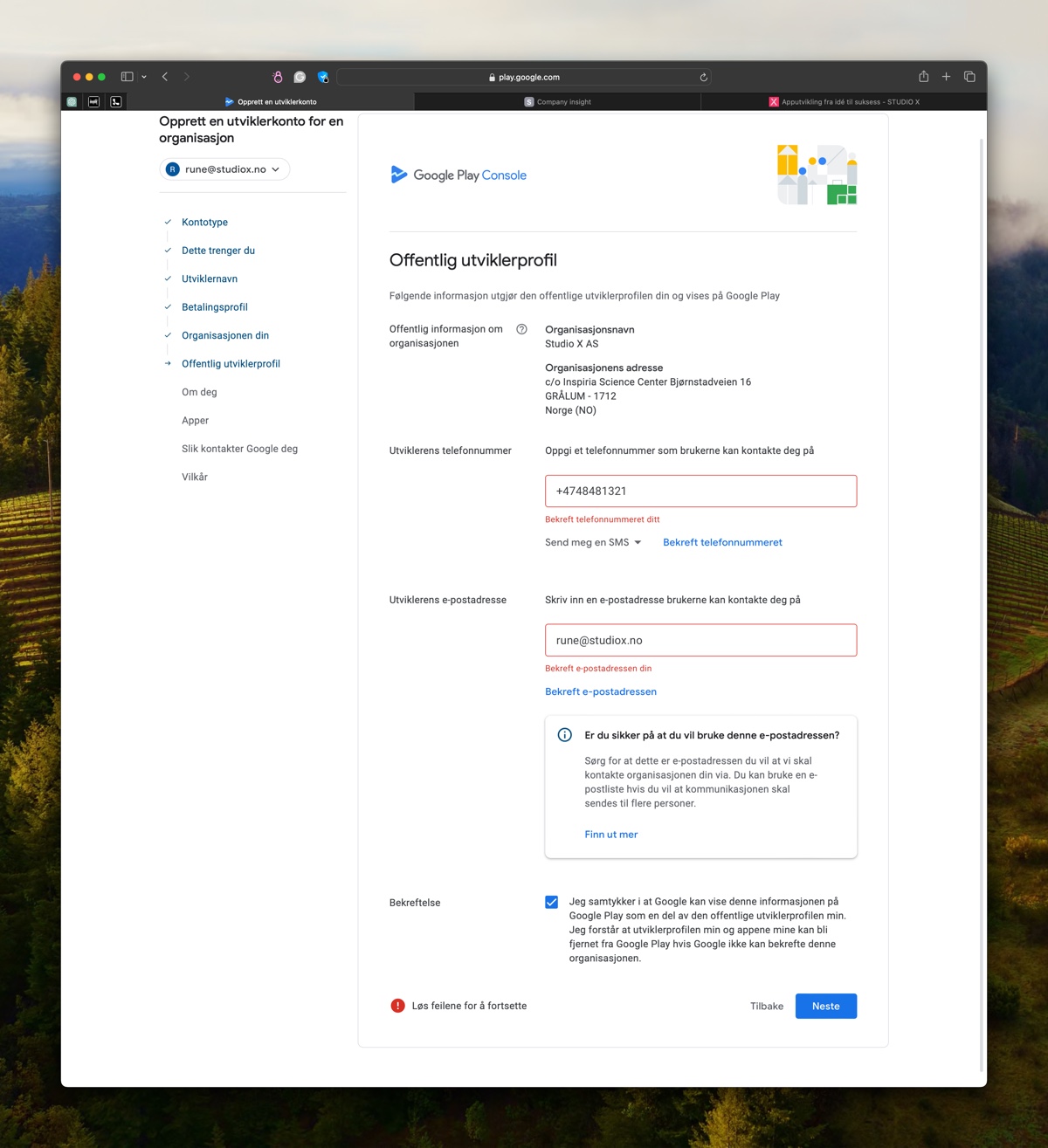
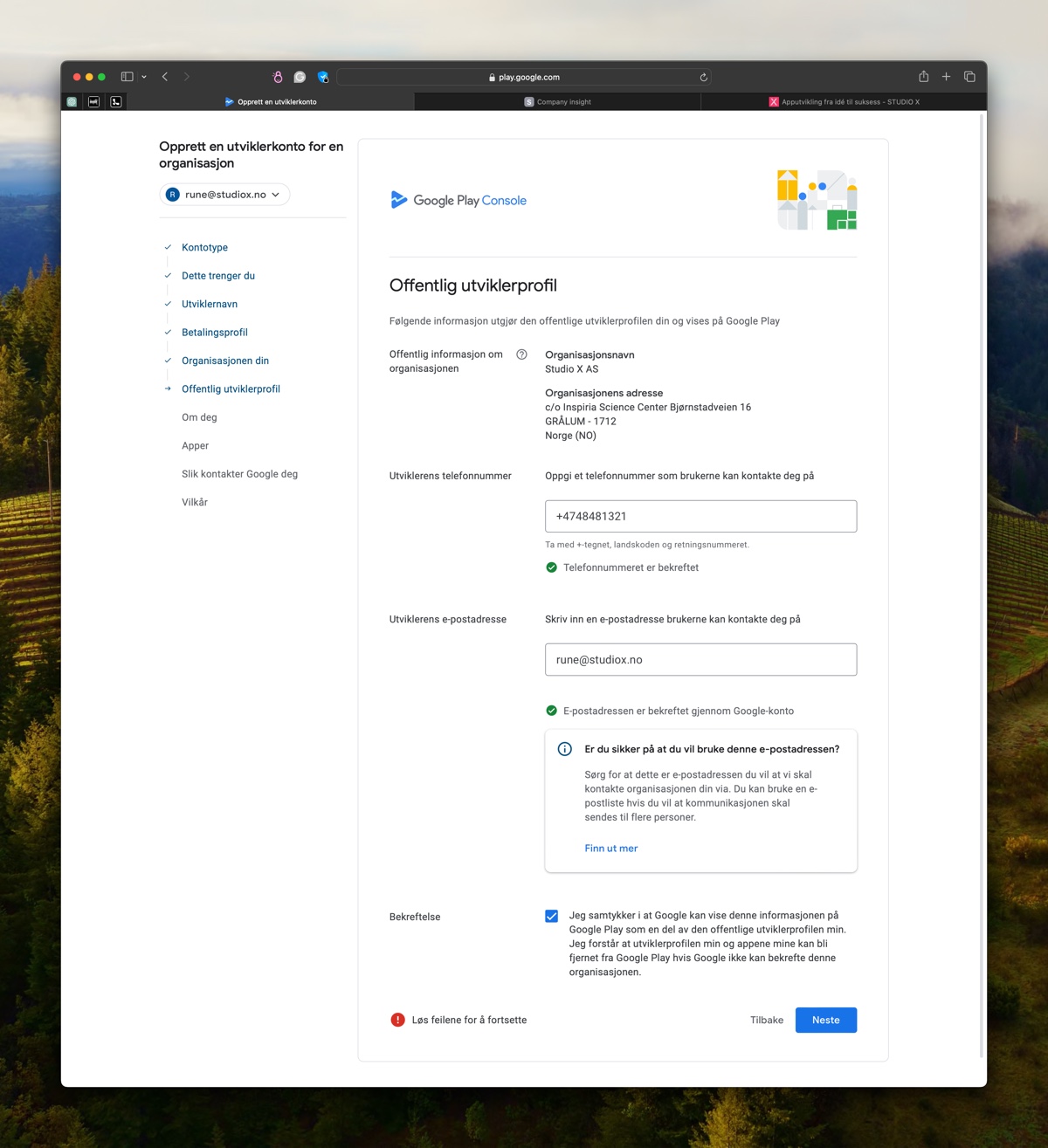
About you: You should answer these questions from your own personal perspective, as the person creating this account.
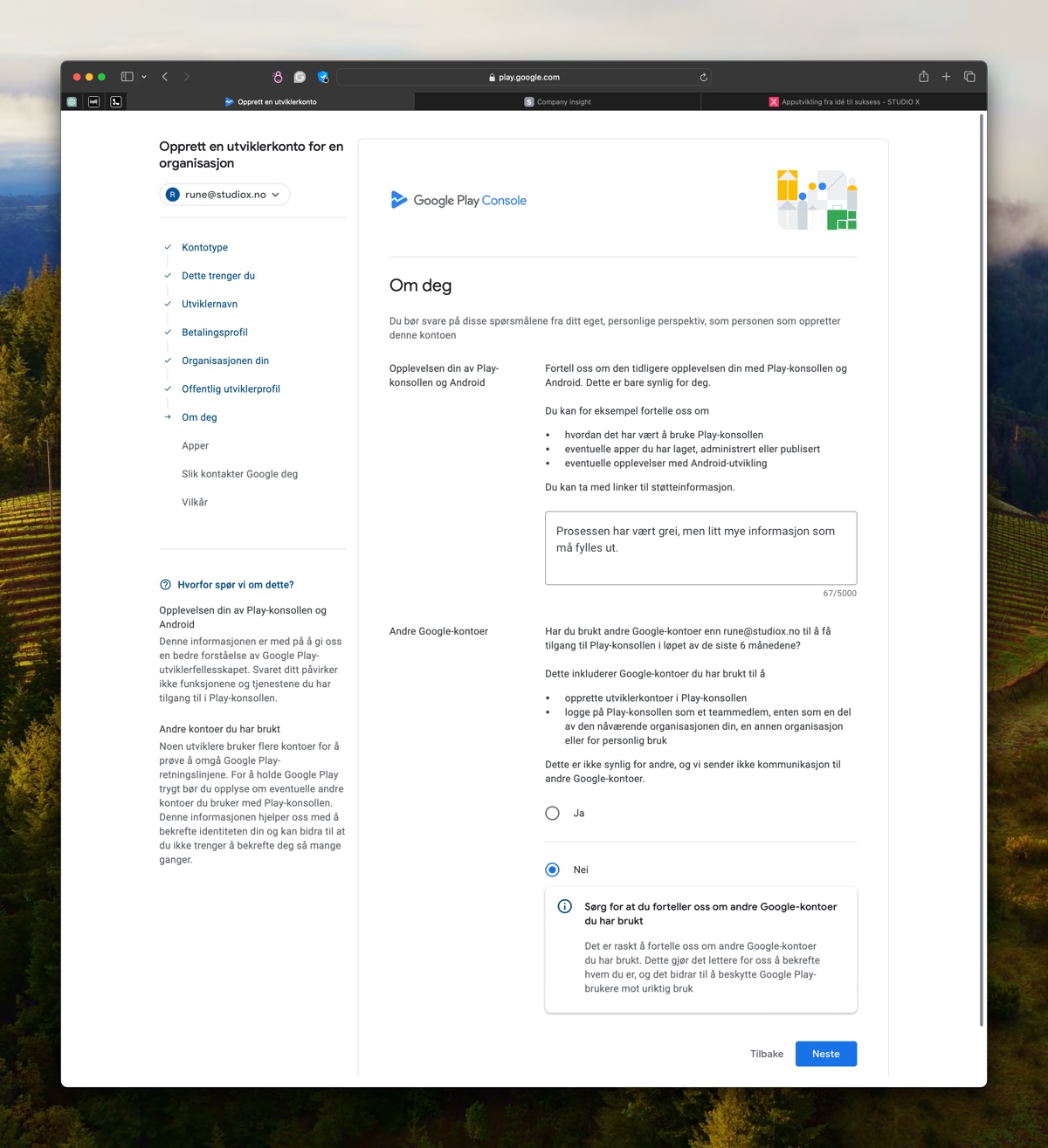
Apps: Fill out the form about apps as you wish.
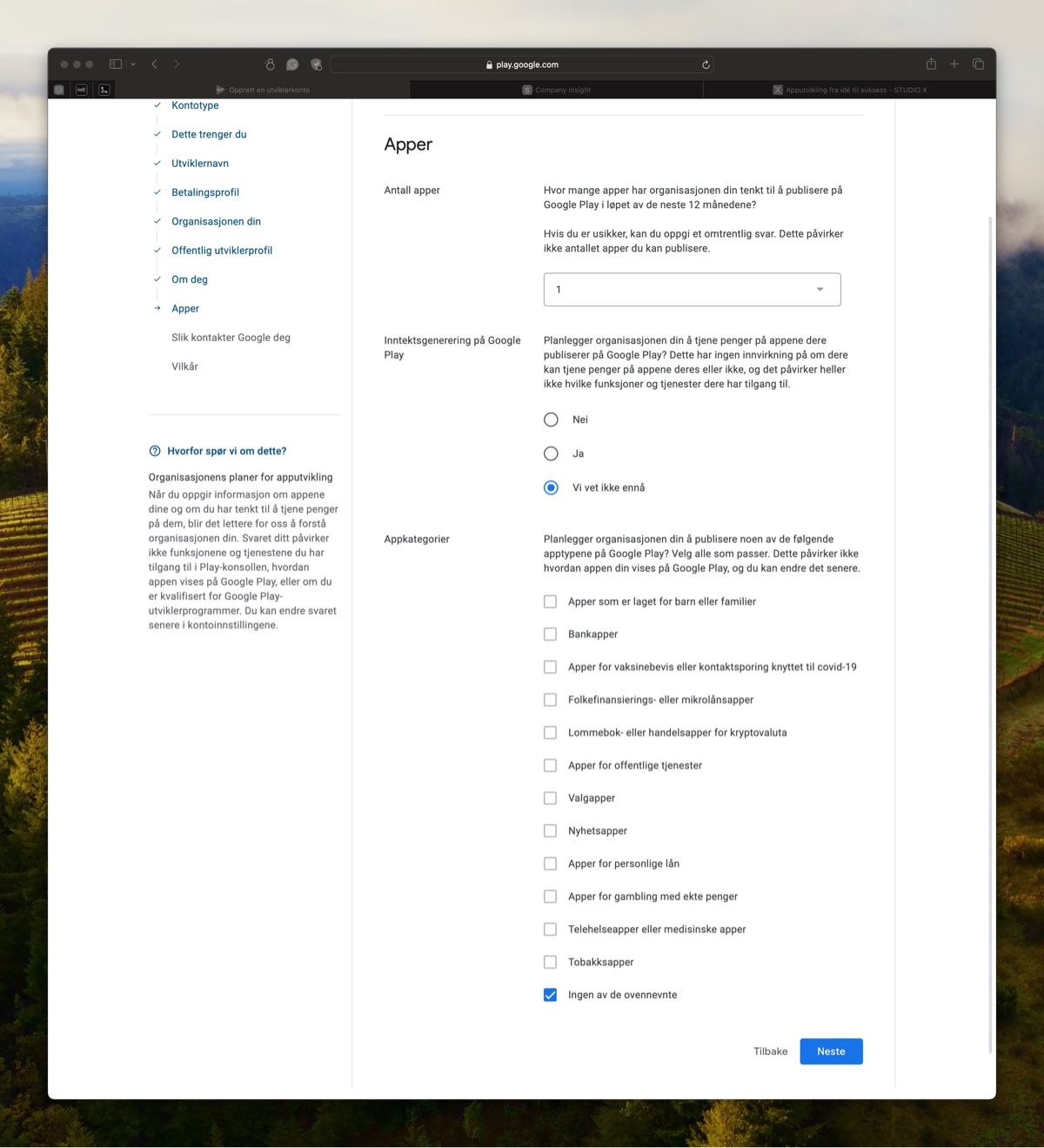
How Google contacts you: Fill out the information.
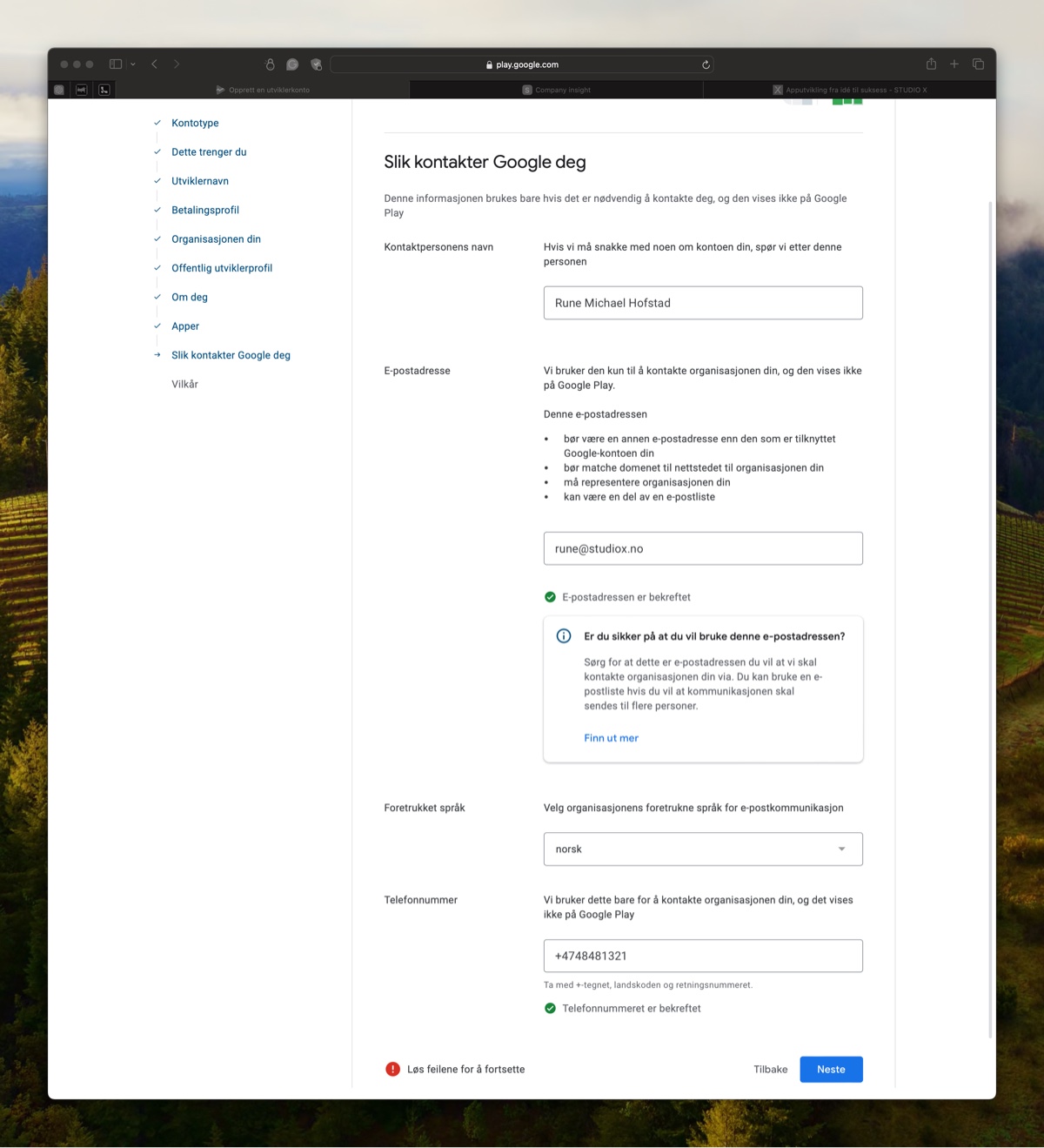
Accept the terms and conditions and proceed to payment.
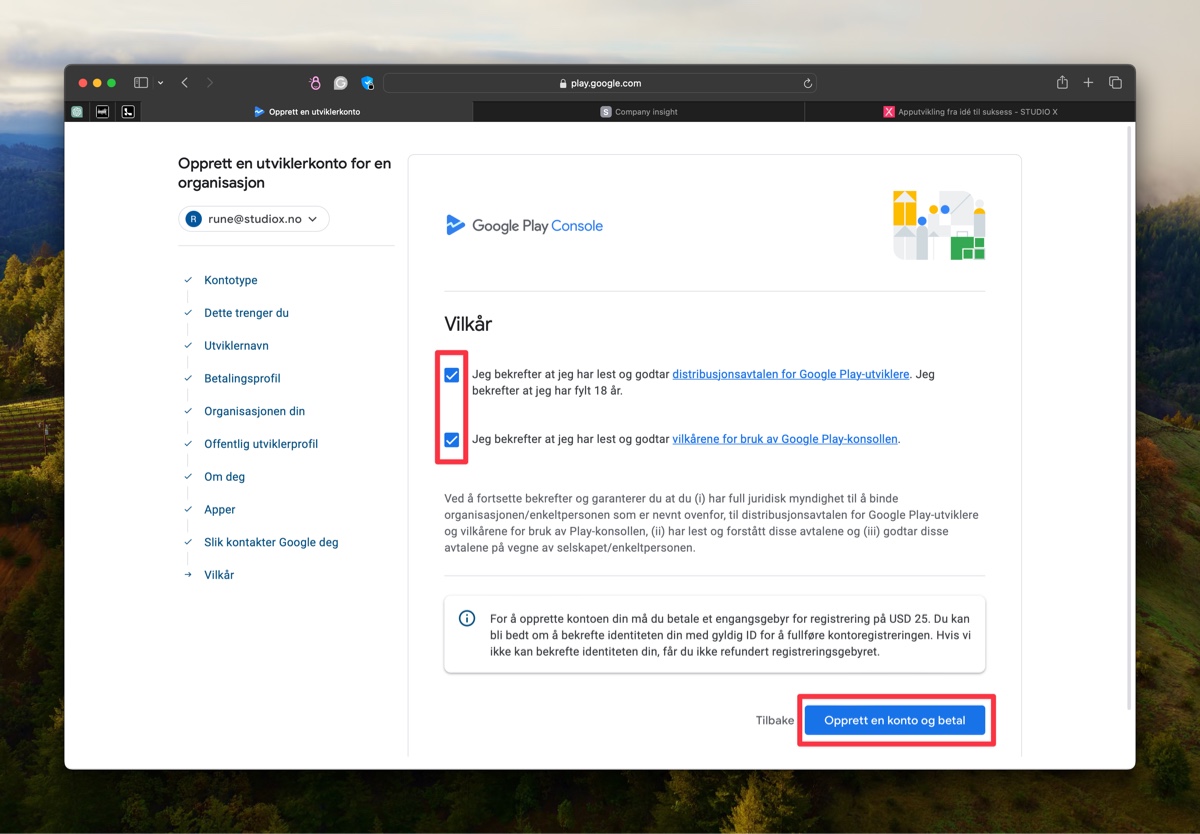
Enter a credit or debit card to complete the purchase.
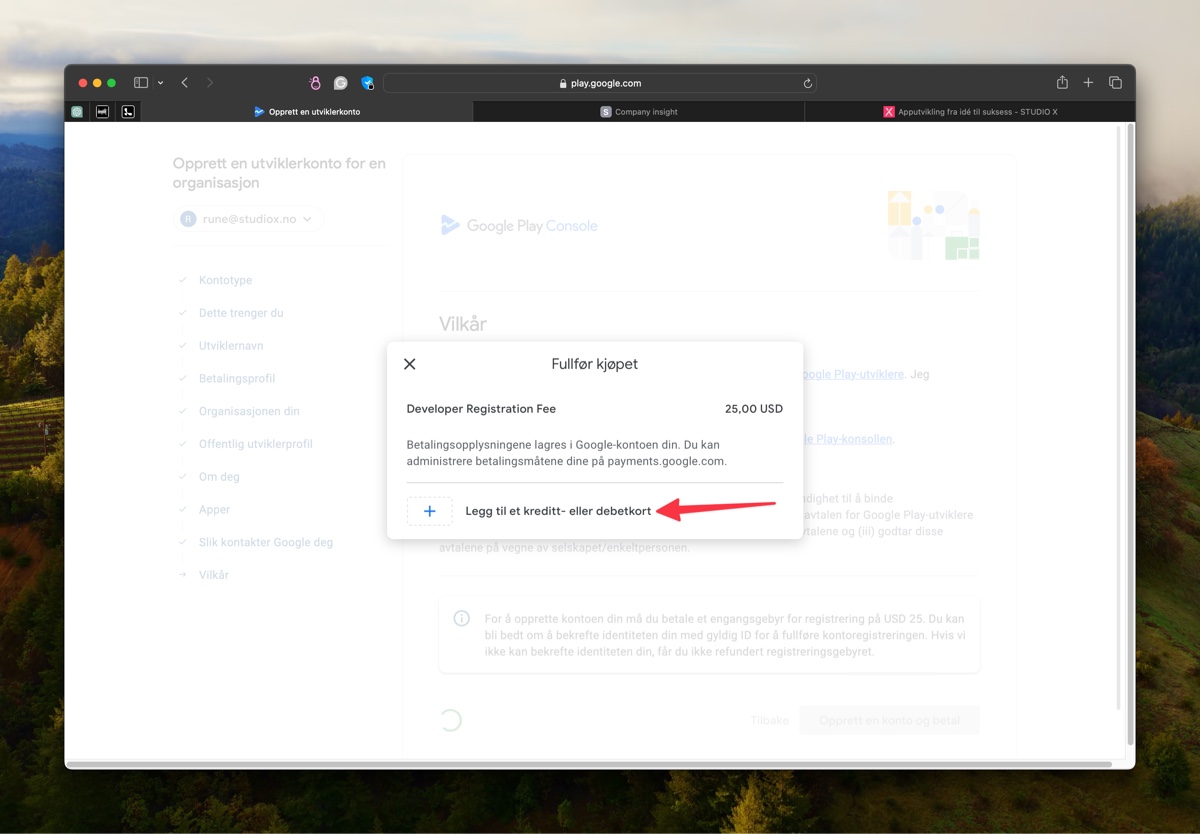
Enter the payment card.
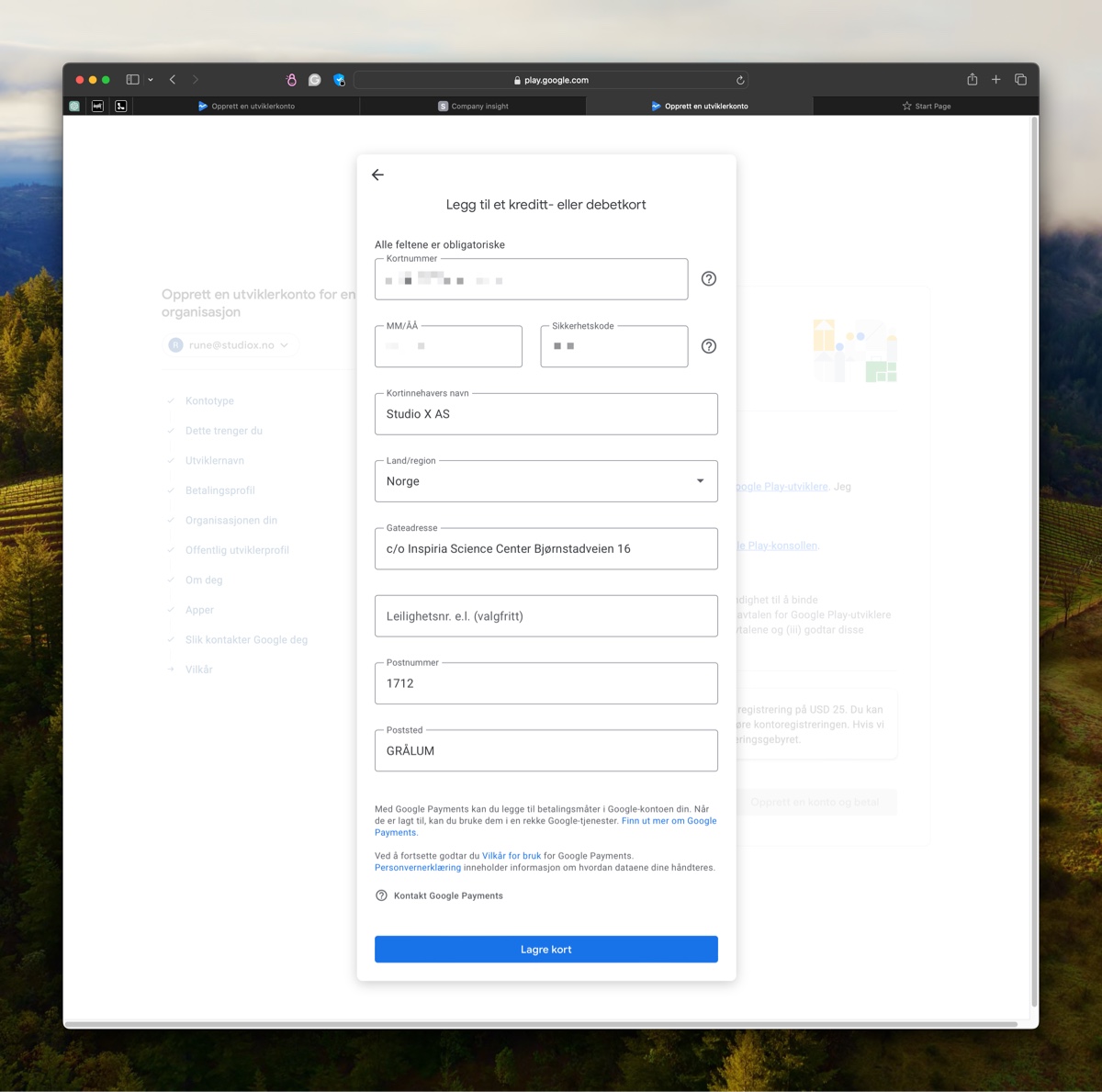
Click Buy to make the payment.
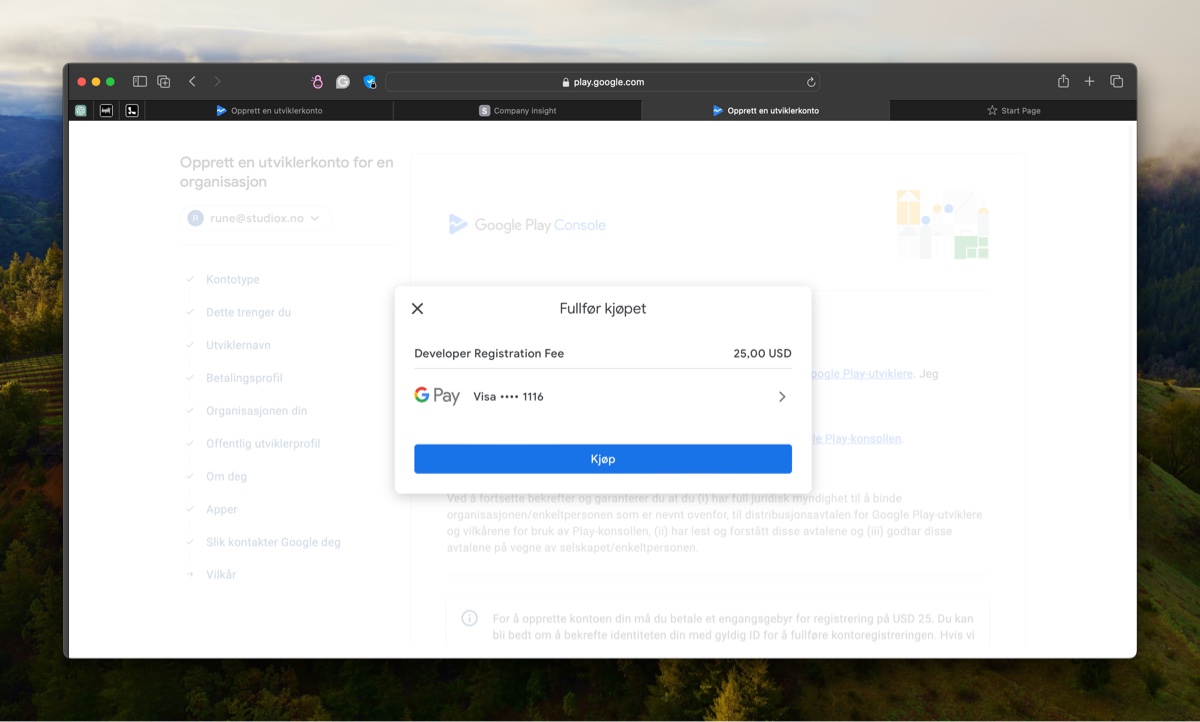
Confirm with BankID if applicable.
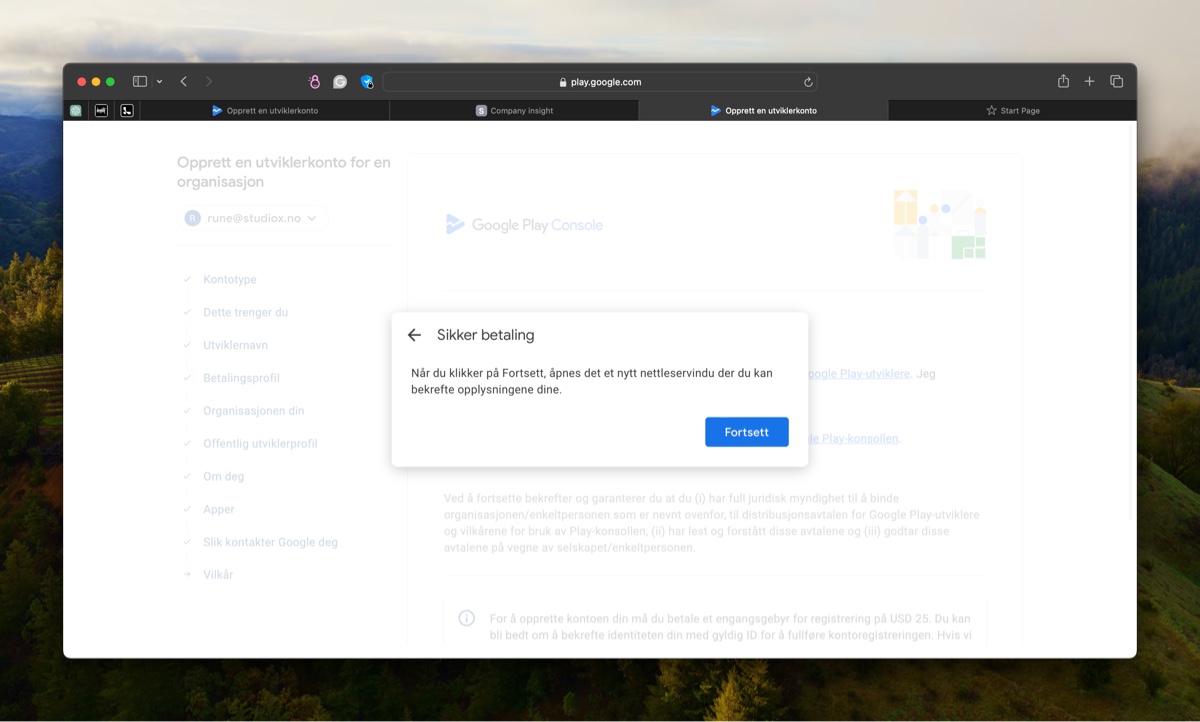
Once the payment is completed, the developer account is created. Then choose to go to the "Play Console."
Complete the account setup.
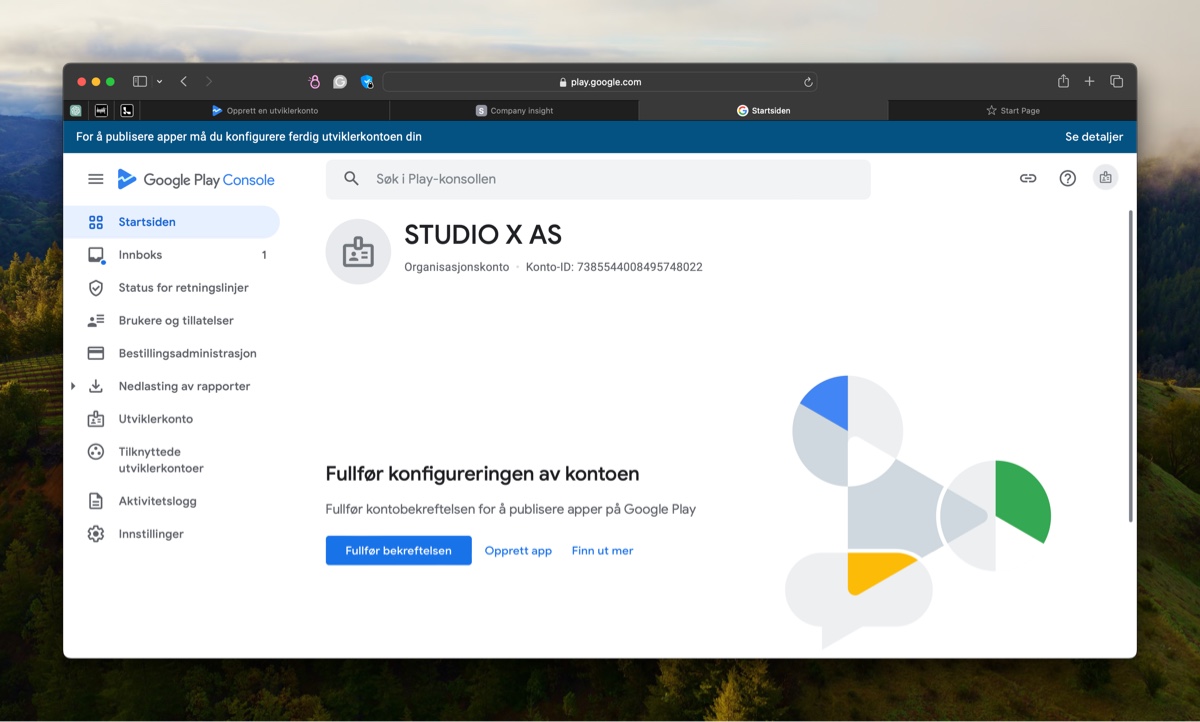
Follow the on-screen instructions.
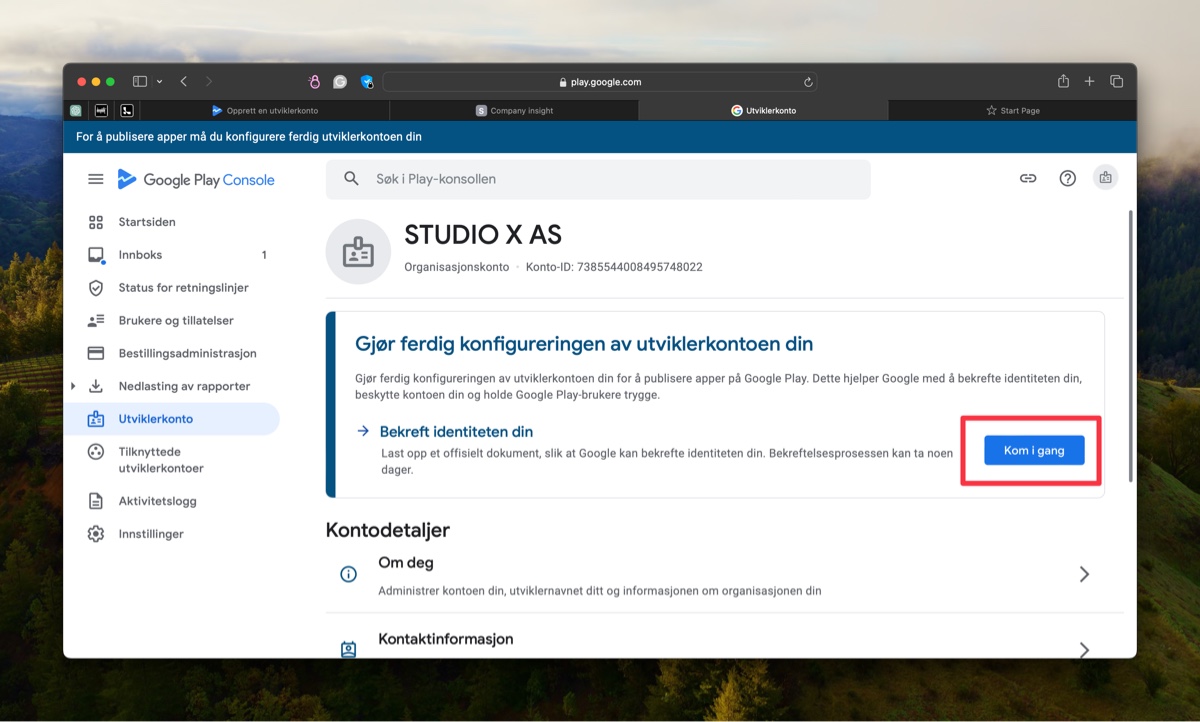
Invite STUDIO X to the Google developer account as an Administrator so we can complete the account setup and prepare for app publishing. In the menu on the left, go to: Users and permissions.
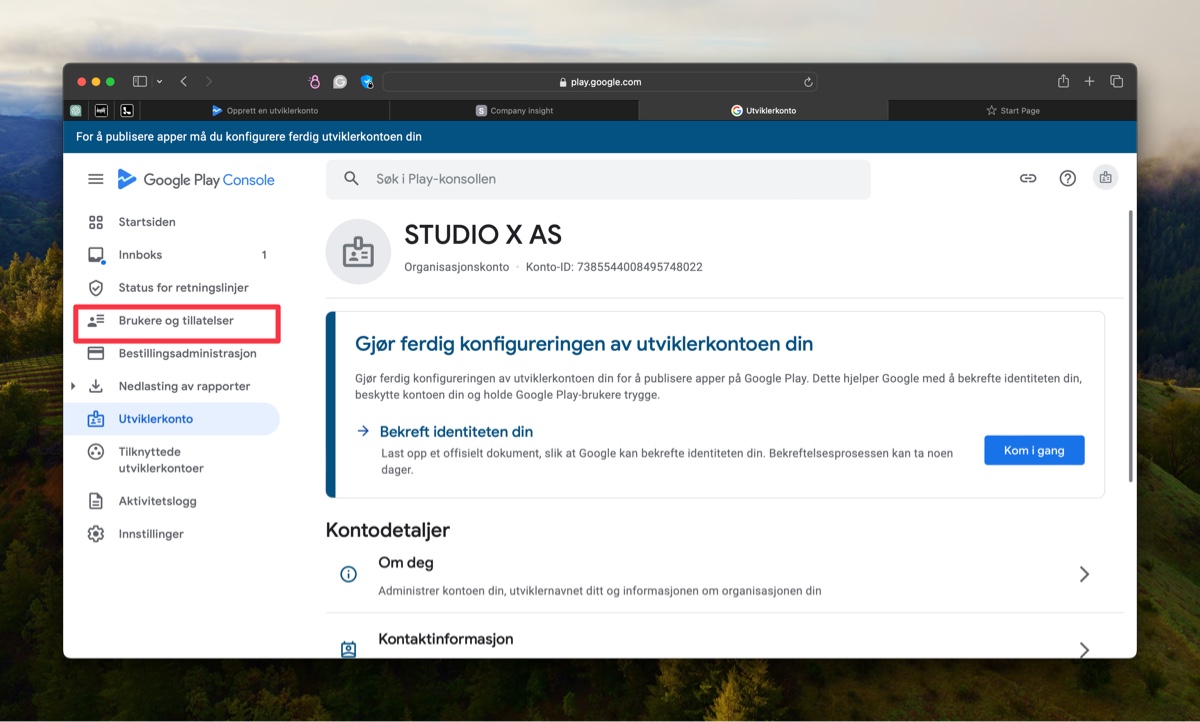
Select "Invite new users."
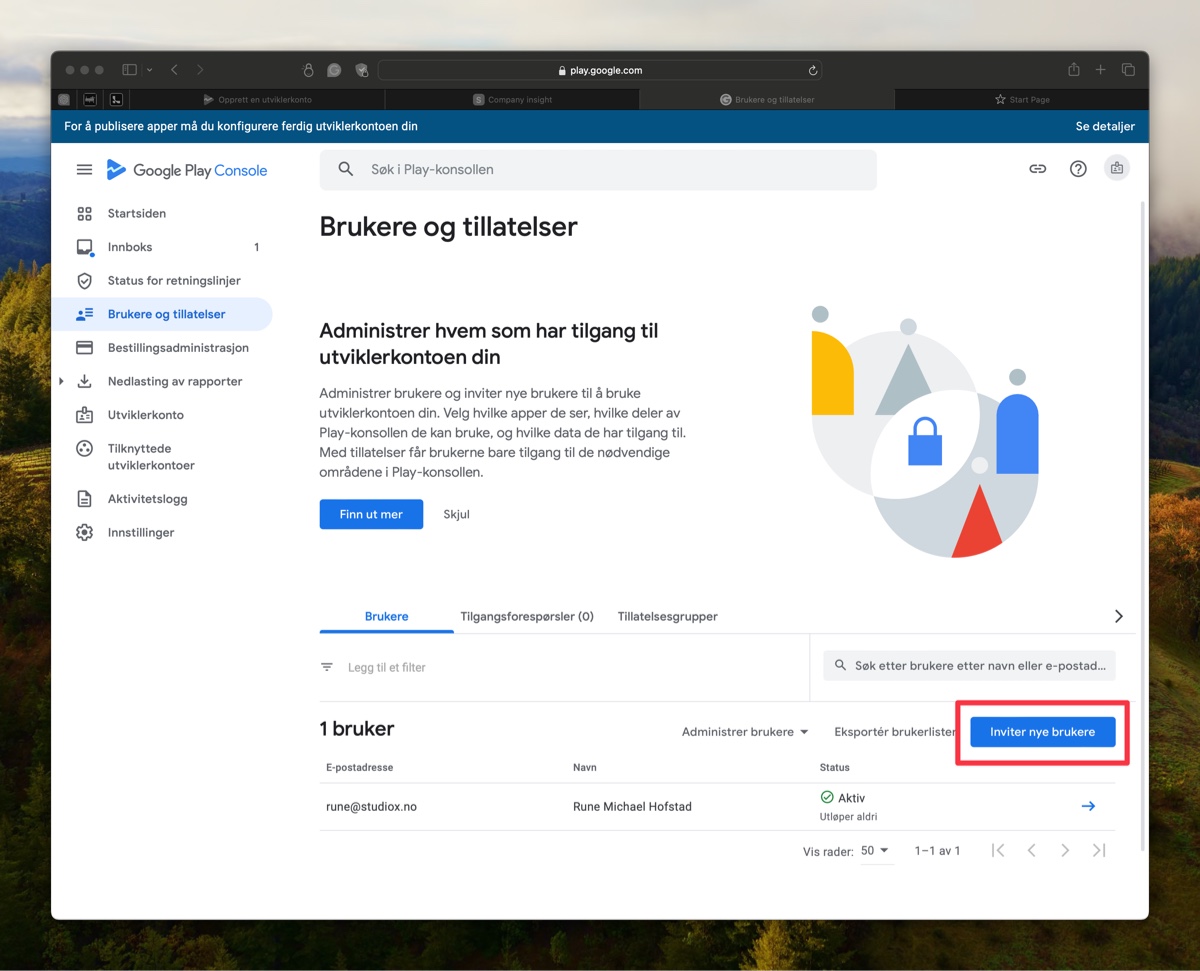
Invite appdev@studiox.no as a user and select Account Permission "Administration (all permissions)," and click Invite user.
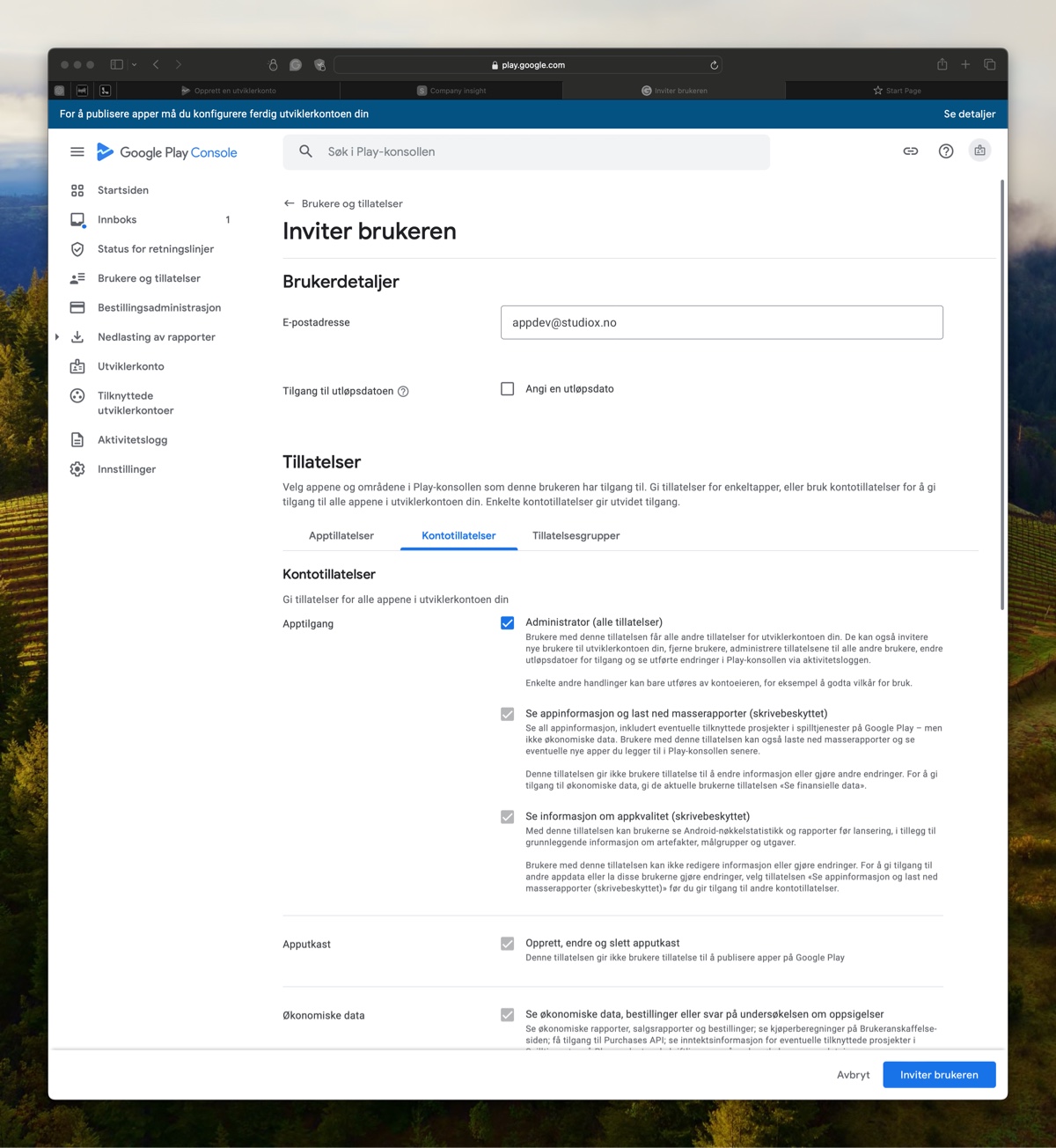
We will then have access to create apps and assist with the account setup. If you experience any issues with the registration, contact us.